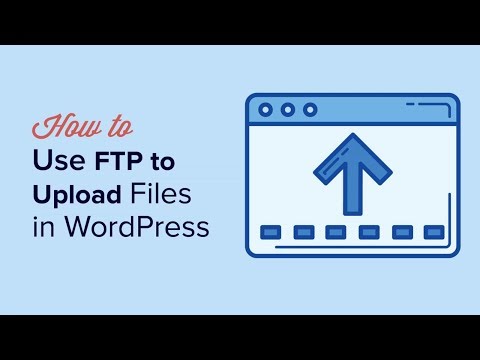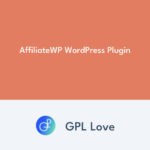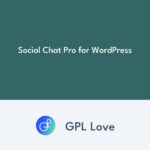Before using GPL products, we strongly recommend the “Easy Theme and Plugin Upgrades” plugin. You can download it from the WordPress repository for free.
You can also search it as a new plugin to add from your control panel inside the WordPress Free Plugin repository.
Install and activate the plugin first to use it. Once activated, you can start installing any theme/plugin by simply uploading a.zip file.
How to install or Update a Plugin
1. Login to gpl-love.com and download Zip file for the plugin you wish to install from the “MY ACCOUNT” area. You will recognize that the version number of the plugin is noted, followed by the name of the plugin.
2. Login to your WordPress site.
3. Go to Plugins and then Add New.
4. At the top of the screen, press the Upload Plugin tab.
5. Select a.zip file with the plugin that you want to add.
6. Select the Install Now button.
7. Once installed, press the Activate button.
How to install or Update a theme
1. Login to gpl-love.com and download Zip file for the plugin you wish to install from the “MY ACCOUNT” area. You will recognize that the version number of the theme is noted, followed by the name of the theme.
2. Login to your WordPress site.
3. Go to Appearance and then Themes.
4. At the top of the screen, press the Add New and then the Upload Theme button.
5. Select a.zip file with the theme that you want to add.
6. Select the “Install Now” button.
7. Once installed, press the “Activate” button.
8. Make sure if you may have to add additional Theme related Plugins. If yes, please follow the instructions above for Plugin installs.
Error Handling
It’s really critical that you don’t forget that certain products (such as these from Themeforest or Codecanyon) come with a double compression, which is, a zip file inside another Zip file.
Check the package after downloading before Uploading to see that this is the case, and if it is, the main zip you downloaded will not be the installable one, which will lead to compilation errors such as “The CSS stylesheet is missing” for example.
Instead, you have to install the corresponding Zip file in the Subfolder.
You have to make sure the WordPress installation meets the recommended minimum specifications:
Apache or NGINX based webserver with 128MB of RAM
PHP version 5.6 or 7.0
MySQL version 5.6+ or MariaDB version 10.0+
Apache Module mod_rewrite
max_execution_time = 600;
max_input_vars = 5000;
memory_limit = 256M;
post_max_size = 128M;
upload_max_filesize = 128M;
You can follow this instruction to Edit the necessary settings in one of those 3 Files, php.ini, wp-config.php, or .htaccess (if you run an apache server) in your WordPress installation, though we recommend using either a php.ini / user.ini or wp-config.php file:
Tutorial for wp-config.php
For very large themes or plugins of more than 64 megabytes (which include often remade templates), it is necessary that the upload is executed via FTP.
Guide for using FTP